Room Condition Report (RCR)
Policy
Each resident must also complete the Room Condition Report (RCR) within 48 hours of occupancy.
The RCR records the conditions of the room and furniture at the time of Check-In. This report is the basis for charges for any damage and/or loss attributable to the resident during the term of the Occupancy Agreement. Failure to complete the RCR makes a resident ineligible to contest any damage charges upon Check-Out.
Room Condition Report (RCR) Procedure
Completing Your RCR:
Step 1: Log in to the Housing Portal and click the "RCR" tab.
Step 2: Select the Inspection titled [current academic year] Inspection Run" for the appropriate housing period and click "Review." If you do not see the room you are currently assigned to, please email Housing.
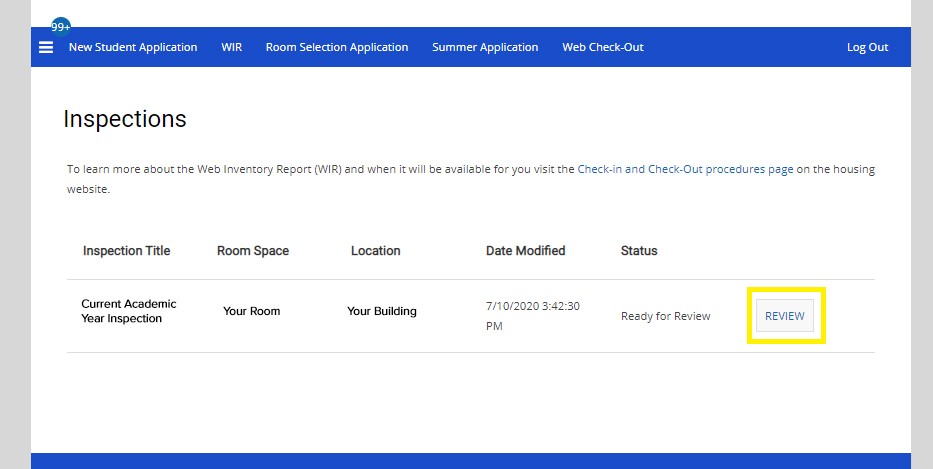
Step 3: The next screen will show all the items that may be in your room. Start with the first tile in the RCR form and locate the corresponding item. Inspect the item to determine its condition. The default condition for each item is "not damaged." An item is considered not damaged if it is functional and without any visible flaws or blemishes. An item is considered damaged if it cannot perform its intended function (ex. drawer doesn’t open or close fully, etc.) or if its appearance is visibly flawed, including but not limited to stains, scratches, holes, cracks, or tears.
- If the item is functional and without damage, click the “Accept” button in blue. By selecting “Accept” you are confirming that this item is not damaged.
- If the item is not functional or is visibly damaged, click on the “Description of condition, if damaged or not present” text. This will open a text field box. Please enter a description of the damage in the text box. For example, “The middle shelf of the bookshelf is chipped on the front right corner.” The text you enter is automatically saved. Do not select “Accept” if the item is damaged.
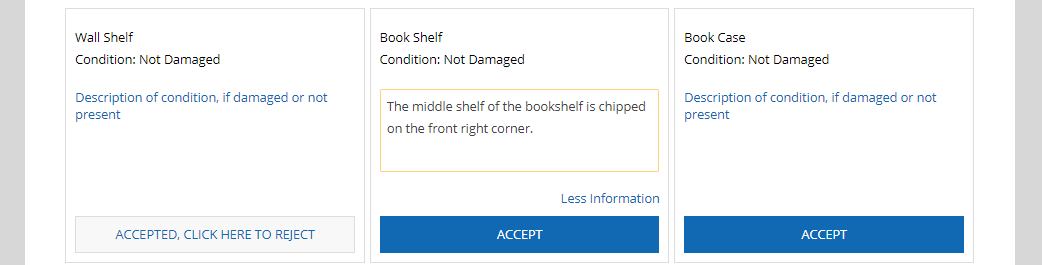
Step 4: Complete the RCR for all of the items in your room. You may notice that some of the tiles do not apply to your space; in those instances, please click on “Description of condition, if damaged or not present” and enter “N/A” in the text box. Do not select “Accept” if the item is not present.
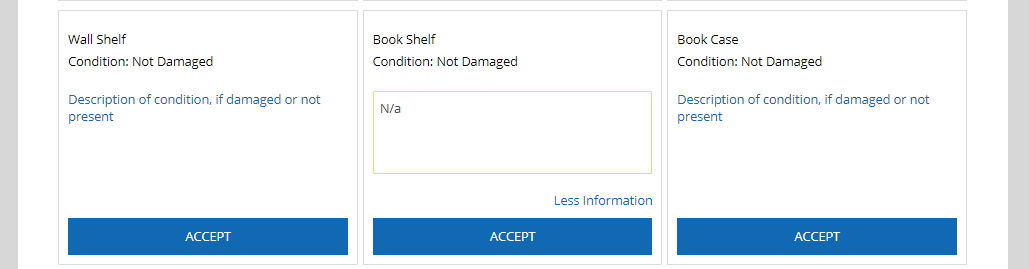
Step 5: After completing the inventory, click “Save and Continue” at the bottom. If any items were not accepted because you noted damage or because they aren’t present, you will receive a pop-up window.
- Click “Yes” to confirm that some items are damaged or not present and to complete the inventory. Please note: you will not be able to return to the form to make any further notes about item conditions after clicking “Yes.”
- Click “No” if this pop-up window was received in error (e.g., because all of the items are not damaged) or if you would like to review the items again or revise the conditions you recorded.
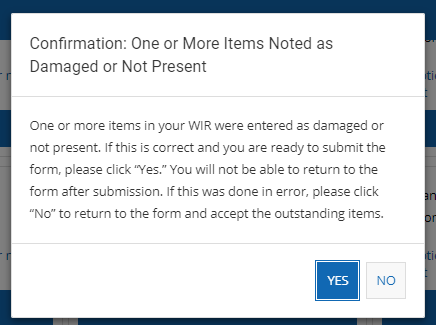
Please note that damaged or missing items recorded on your RCR are not automatically reported for repair or replacement. Submit a Service Request to Columbia's Facilities team to report any items requiring service.
Housing will review the RCR at Check-Out to verify that nothing was damaged during occupancy. All damages not reported at the beginning of the occupancy will be subject to billing charges.